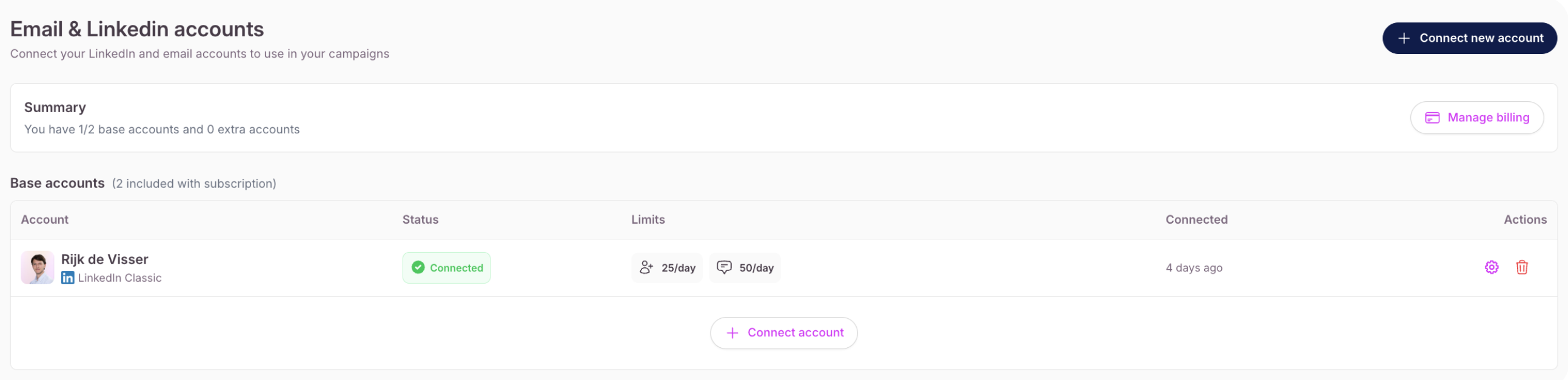Go to Sender Accounts section in the left menu of Seleqt, click on “Connect new account”, then choose “Connect LinkedIn account” and the following pop-up will show up:
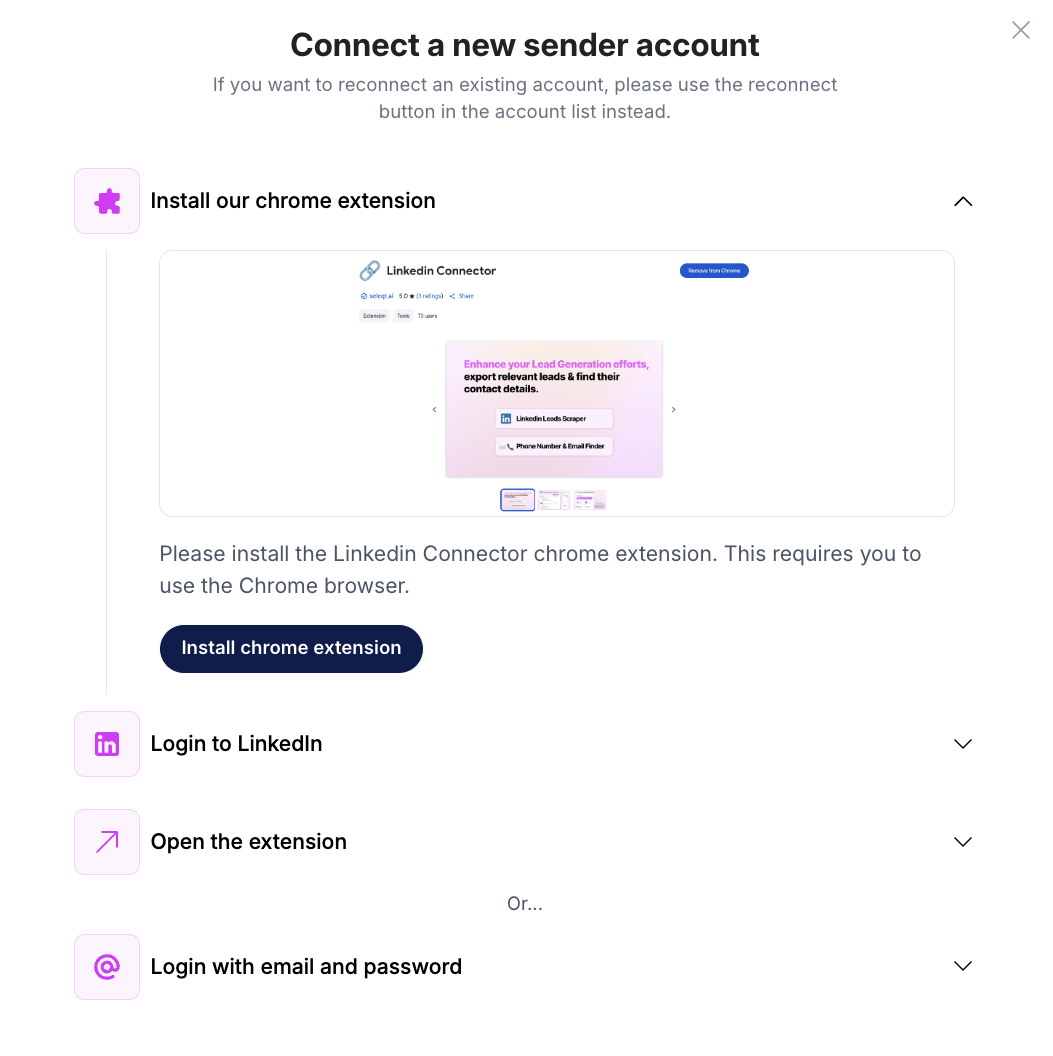
You can click on the “Install chrome extension” button and download it in the Chrome Web Store.
When dowloaded you will see the chrome extension in the top right corner of your browser.
You can now connect your LinkedIn account by simply clicking on the chrome extension while having the LinkedIn page of the account you want to connect open.
 Tip: When you have a LinkedIn premium account (Sales Navigator, Recruiter) it is important to have this premium account open. So you should click on the Sales Navigator or Recruiter on the top right corner of you LinkedIn profile and only then connect using the chrome extension. When you have a premium account and do not do this, we cannot detect that you have a premium account and thus will miss functionality like having more LinkedIn actions daily, missing InMails, and not being able to use the premium search functionality.
Tip: When you have a LinkedIn premium account (Sales Navigator, Recruiter) it is important to have this premium account open. So you should click on the Sales Navigator or Recruiter on the top right corner of you LinkedIn profile and only then connect using the chrome extension. When you have a premium account and do not do this, we cannot detect that you have a premium account and thus will miss functionality like having more LinkedIn actions daily, missing InMails, and not being able to use the premium search functionality.
When clicking on the chrome extension their will open a pop-up screen. In this pop-up you will see your LinkedIn account with a button called “Link profile” next to it.
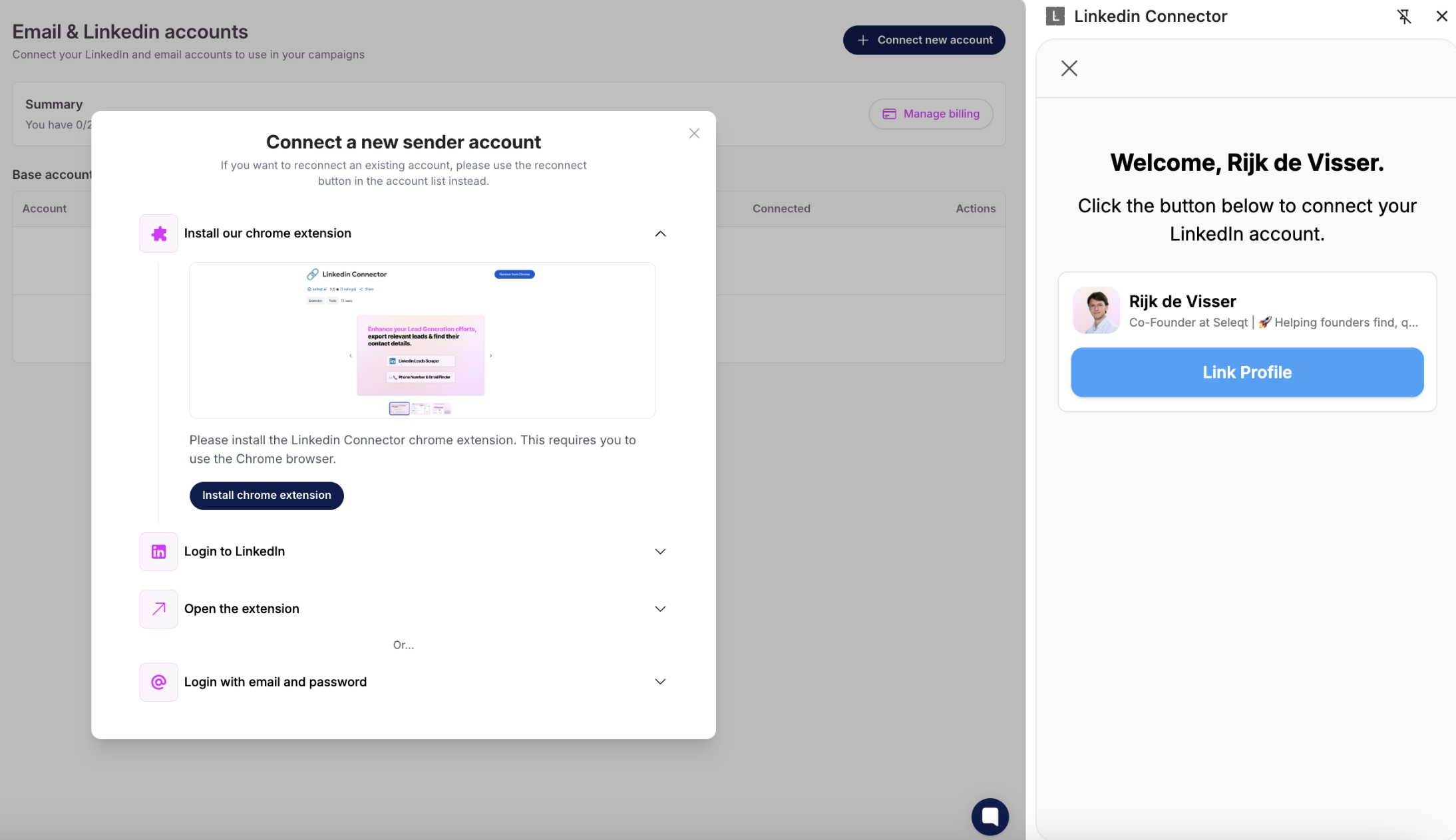
Now you can click on “Link profile” and… tada your LinkedIn profile is officially LinkedIn to the Seleqt application  .
.
Refresh the Seleqt application. You are now able to see your LinkedIn account within the “Sender Accounts” sections, together with the limits corresponding to that account.