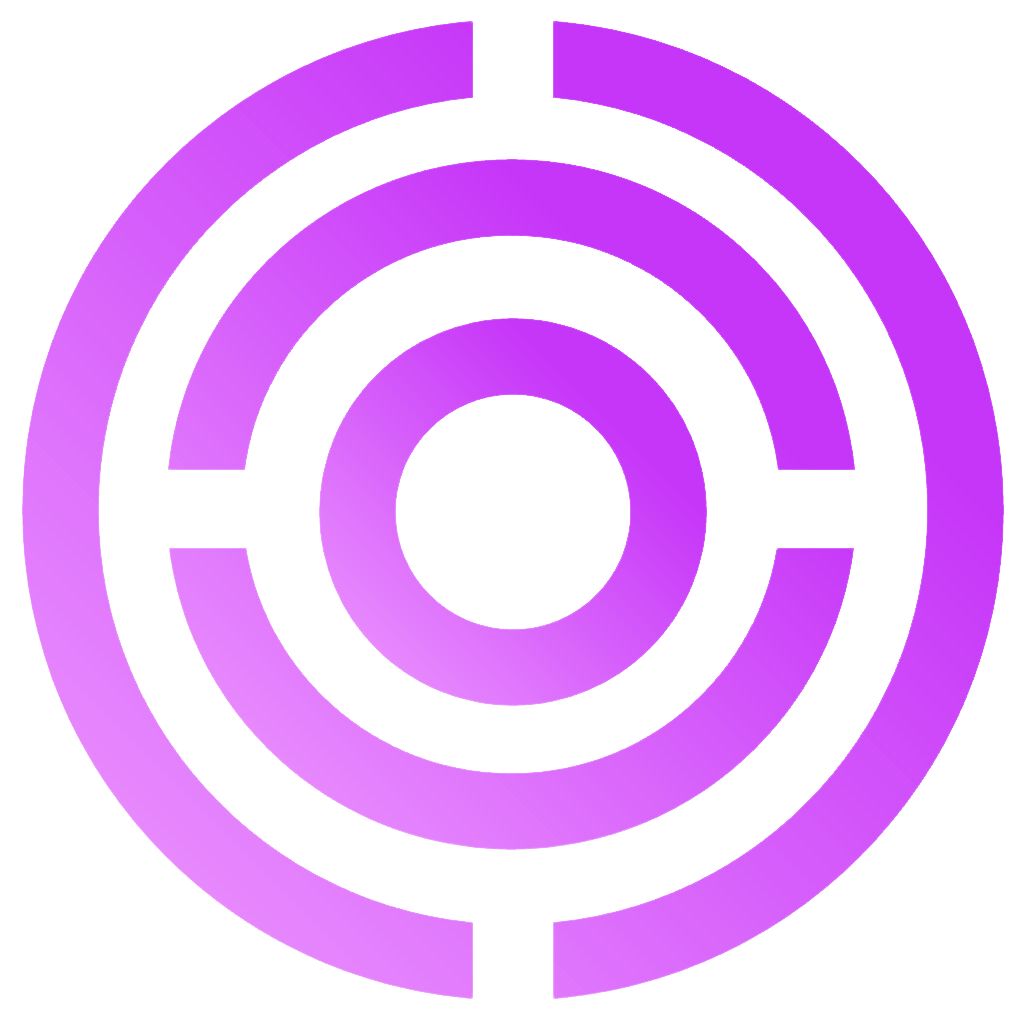You can manage your email signatures directly within Seleqt in a dedicated Signatures section. This allows you to create, edit, and assign signatures efficiently.
Step-by-Step: Adding a Signature
Go to Settings
Log in to your Seleqt account and click on “Settings” in the menu.Access Signatures
In the Settings menu, select “Signatures”Add a New Signature
Click the “Create Signature” button. Enter the signature details using the provided editor, where you can add a signature name and text.Save Your Signature
Once you have created or edited the signature, click “Create signature” to apply it.
Important Notes
You can create multiple signatures and assign them as needed to different sender accounts or team members.
Seleqt intentionally does not allow images or links in email signatures. This is because including images or links significantly increases the risk that your emails will be marked as spam by recipients' email providers.
By keeping signatures text-only, Seleqt helps maximize your email deliverability and reduces the chance of your messages landing in the spam folder.