Seleqt's HubSpot integration allows you to seamlessly transfer qualified leads from your campaigns directly into your HubSpot CRM. This integration streamlines your lead management process by automatically syncing contact information and campaign data, ensuring no potential opportunities fall through the cracks.
Before you can start transferring leads, you'll need to connect your HubSpot account to Seleqt:
Navigate to Settings in your Seleqt account
Look for the Integrations section
Find HubSpot and click Connect
You'll be redirected to HubSpot to authorize the connection
Log in with your HubSpot credentials and grant the necessary permissions
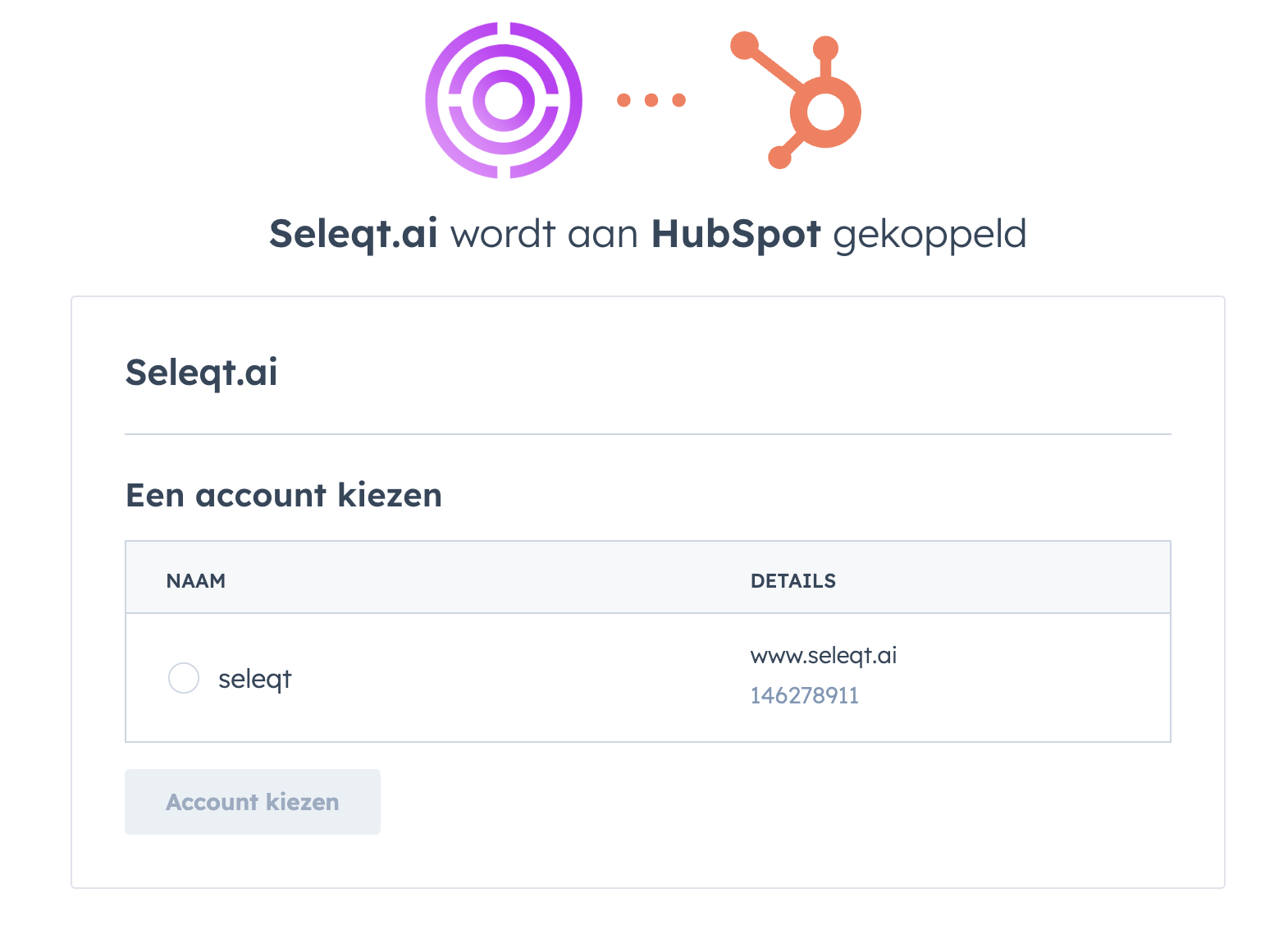
Once authorized, you'll be redirected back to Seleqt.
Map the HubSpot fields with your Seleqt fields. When done, click on “Save mapping” and the integration is succeed.
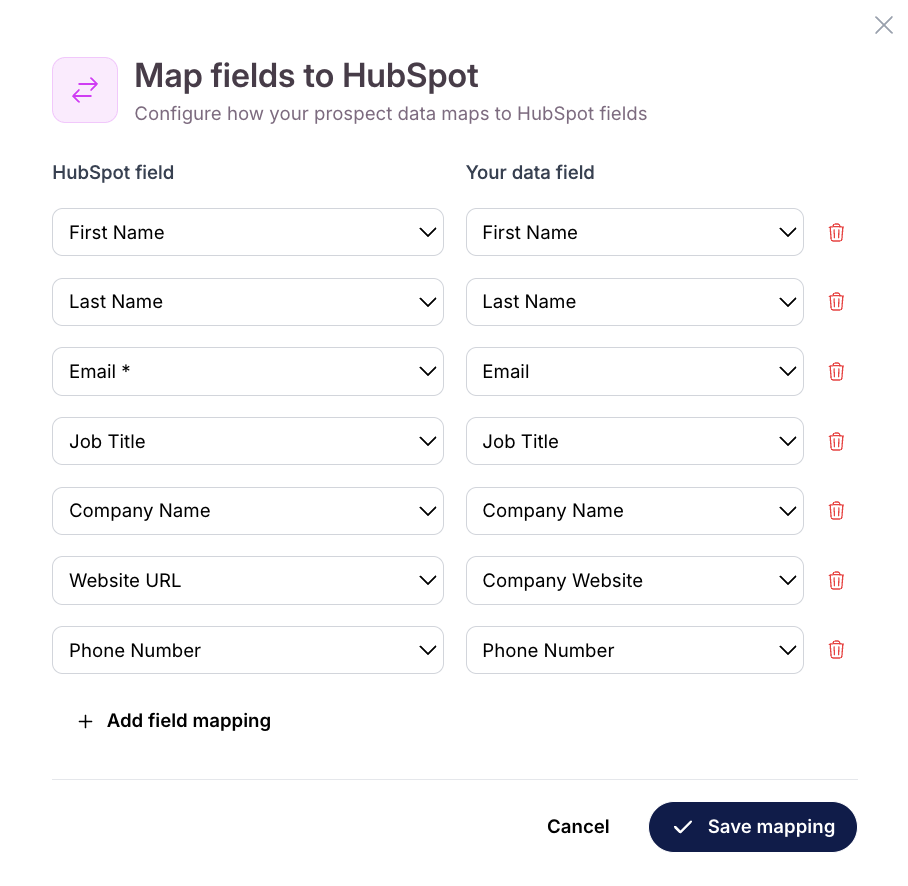
Once your HubSpot integration is active, you can easily push qualified leads from your campaigns to your CRM:
Go to your “Campaigns”
Select the campaign containing the leads you want to transfer
Go to the “Leads” tab
Use the “Filter” to narrow down, for example all the leads who have responded to your outreach by filtering on the Replied status.
Select the leads you want to transfer by checking the boxes next to their names
Click the “More Actions” button (usually located above the list)
Select “Push to HubSpot” from the dropdown menu
The selected leads will be automatically created as contacts in your HubSpot CRM, complete with all the relevant information collected during your campaigns.
When you push leads to HubSpot, contact information like name, email, phone and company are transferred.
If you encounter issues with the HubSpot integration:
Connection Issues: Verify your HubSpot connection is still active in Settings
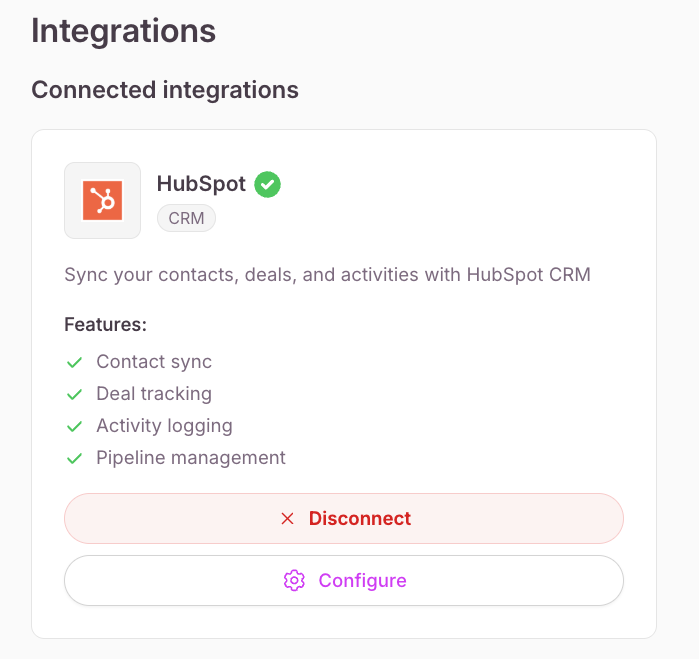
Missing Leads: Check that you have the necessary permissions in HubSpot to create contacts
Data Sync Problems: Ensure your HubSpot account has available contact limits
Field Mapping: You can adjust this by clicking on the “Configure” button.