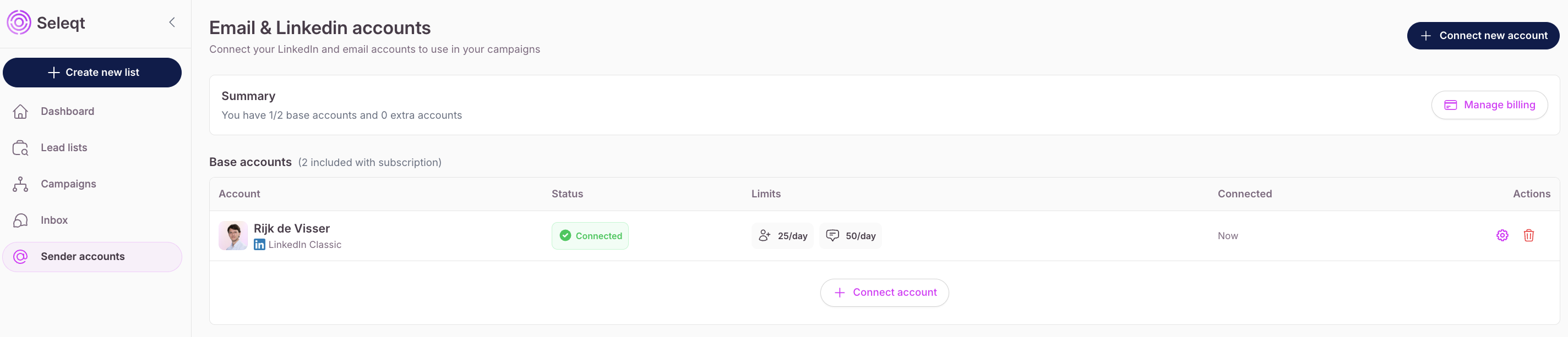When you click on “Connect new account” you will be redirected to the following pop-up:
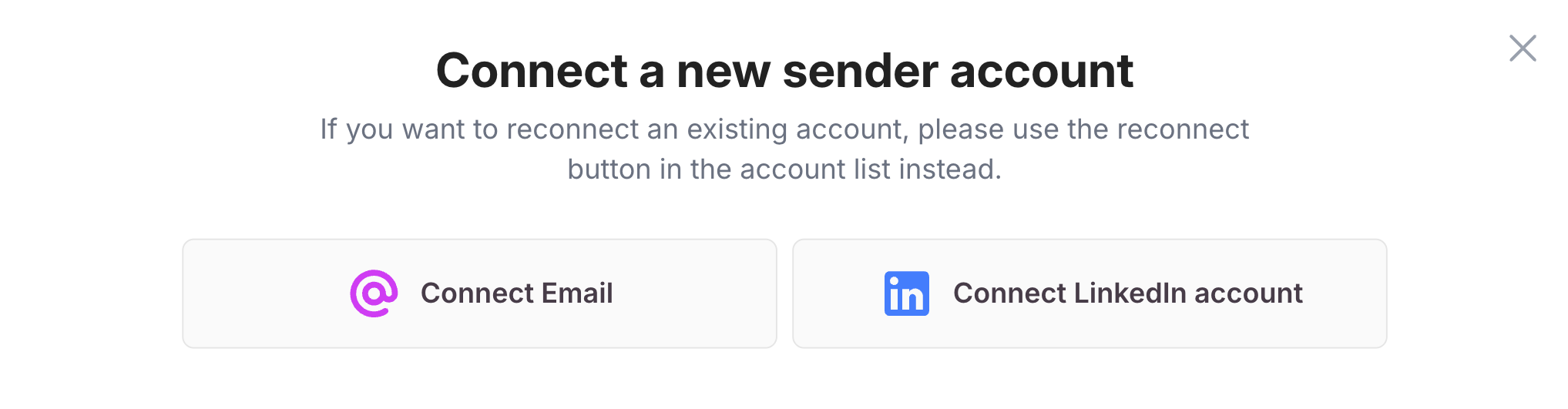
And when you click on “Connect LinkedIn account” you will be redirected with steps to connect your account and the following will show up:
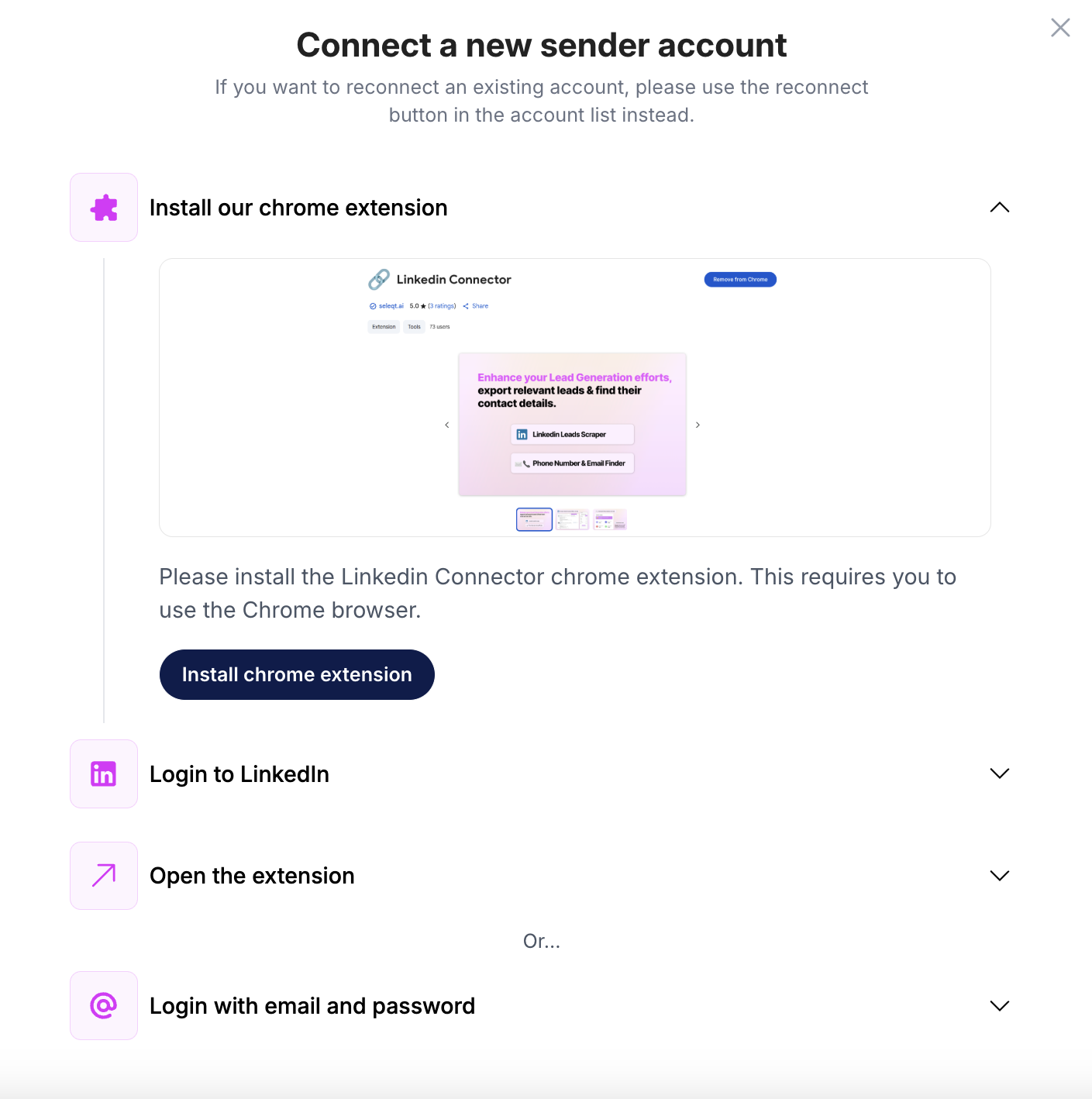
You can click on the “Install chrome extension” button or download it using this link.
When dowloaded you will see the chrome extension in the top right corner of your browser.
You can now connect your LinkedIn account by simply clicking on the chrome extension while having the LinkedIn page of the account you want to connect open.
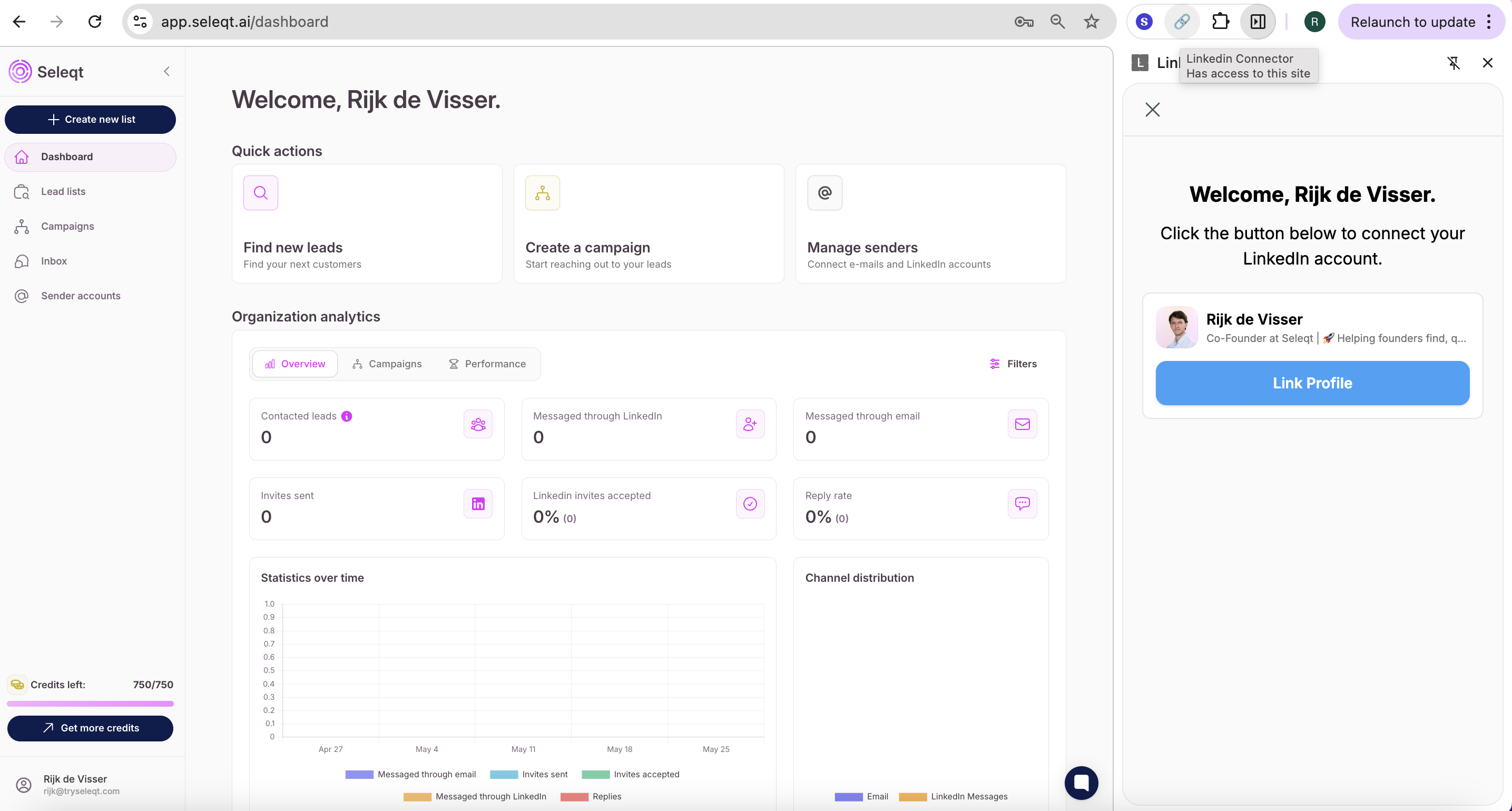
 If you have a LinkedIn Premium account (Sales Navigator or Recruiter), make sure it’s open before using the Chrome extension. Click on Sales Navigator or Recruiter in the top right corner of your LinkedIn profile to open it.
If you have a LinkedIn Premium account (Sales Navigator or Recruiter), make sure it’s open before using the Chrome extension. Click on Sales Navigator or Recruiter in the top right corner of your LinkedIn profile to open it.
If your premium account isn’t open, we won’t be able to detect it. Which means you’ll miss out on key features like sending more LinkedIn actions per day, add a note to a LinkedIn invite and using InMails.
When the Chrome extension is opend, you can click on ‘Link Profile’ and… tada your LinkedIn profile is officially connected to the Seleqt application  .
.
After it is successfully linked, refresh your Seleqt page. You are now able to see your LinkedIn account within the ‘Sender accounts’ sections, together with the limits corresponding to that account.