Now the fun part begins, you can start searching new clients to grow your business! 
You can simply click “Create new list" or click on the empty tabel and your first lead list will be initiated, with the following options to show up:
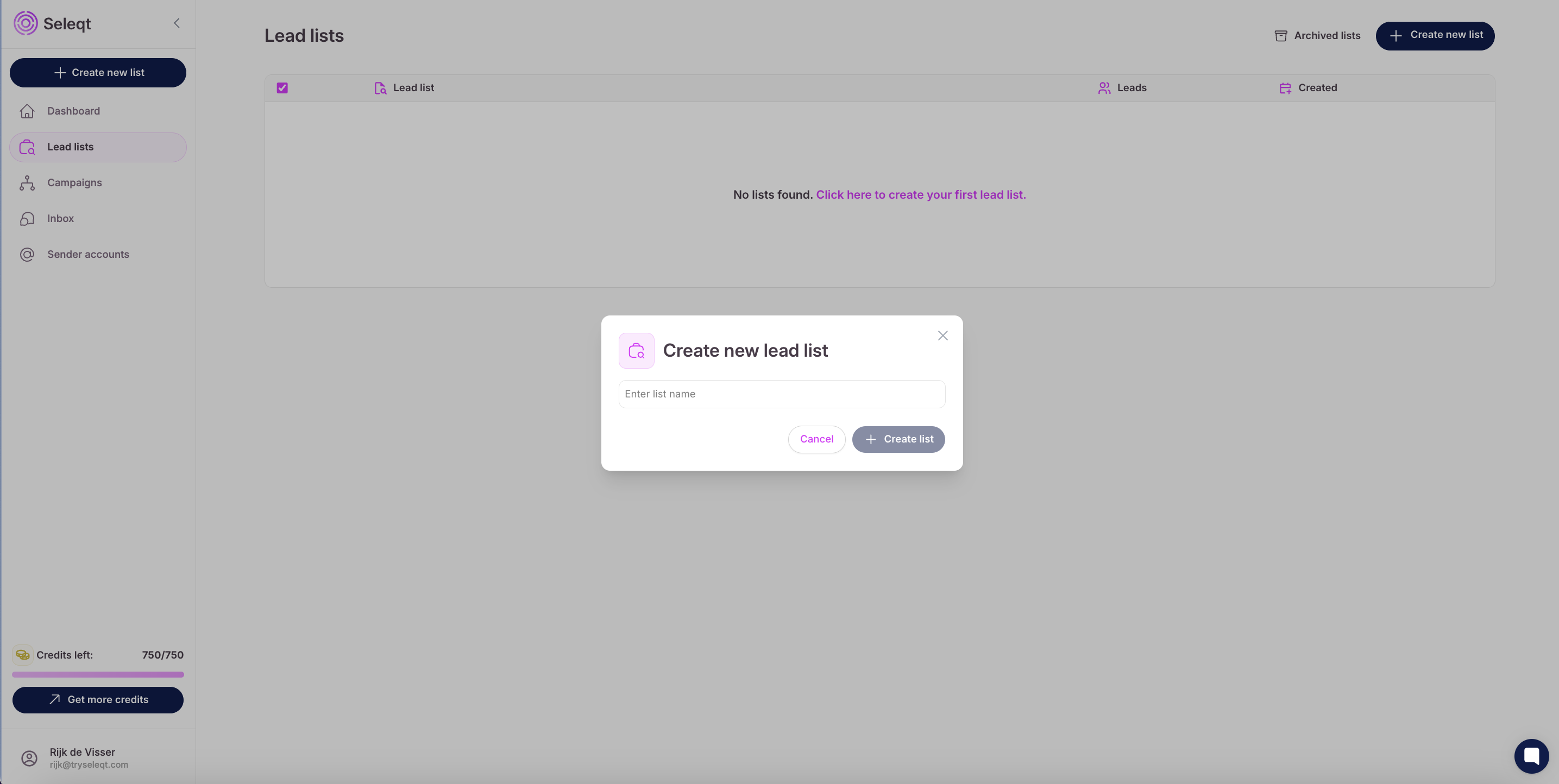
Give the lead list a name.
We have two options to add leads to your list. First one is via the ‘Import leads’ button and the second one via the ‘Find new leads’ button.
You can import leads via the following imports:
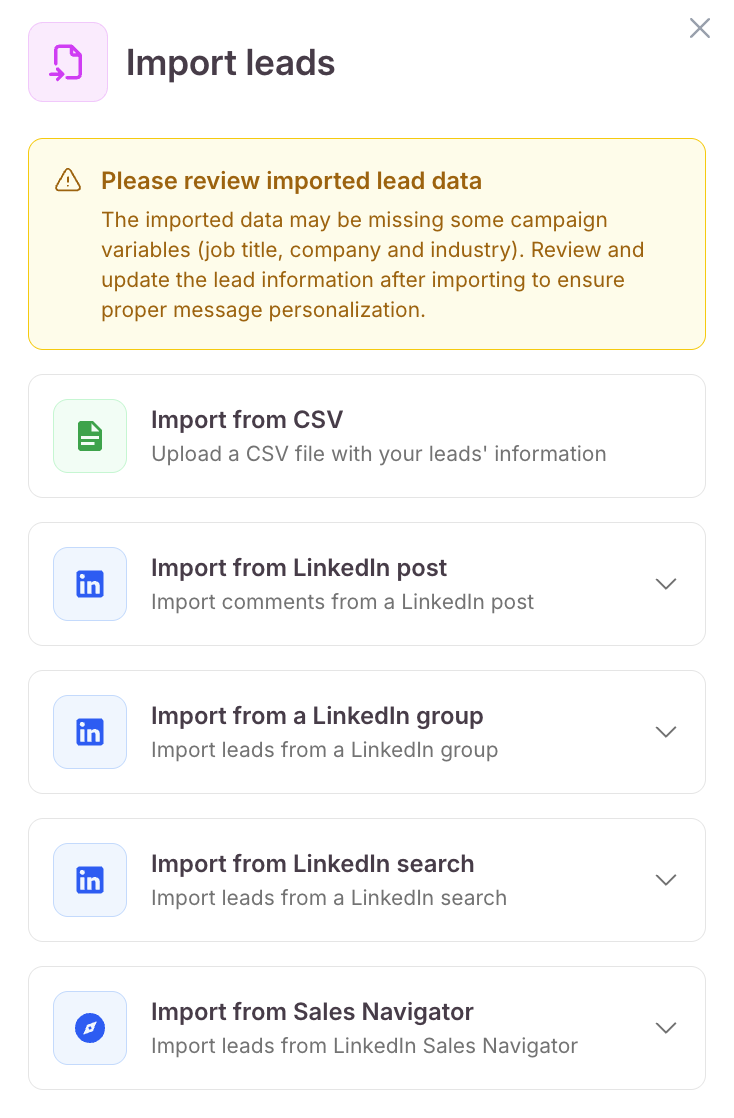
First, create a CSV file using Excel or Google Sheets with columns like First Name, Last Name, Email, Phone, and Company. Save the file as .csv
Next, go to the ‘Import from CSV’ section.
Upload your CSV file from your computer.
The software will prompt you to match each column in your file to the correct field in Seleqt (for example, match "Email" to "Email Address"). Make sure everything lines up correctly.
Once you’ve reviewed the mapping, start the import. The leads will be added to your lead list.
That’s it! Just make sure your data is clean and clearly labeled before you begin.
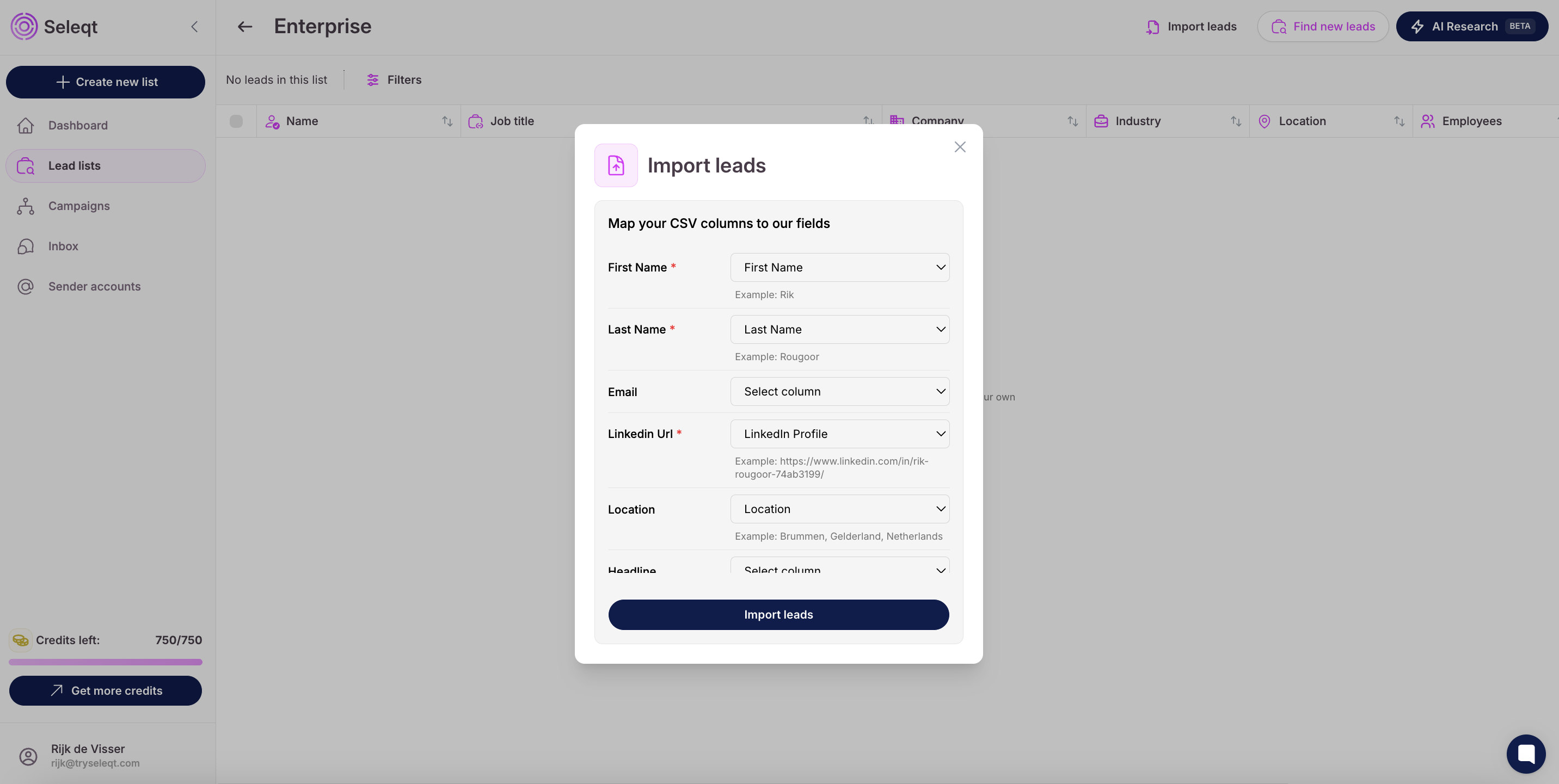
That’s it! Just make sure your data is clean and clearly labeled before you begin.
To import leads from a LinkedIn post, copy the URL of the post directly from LinkedIn.
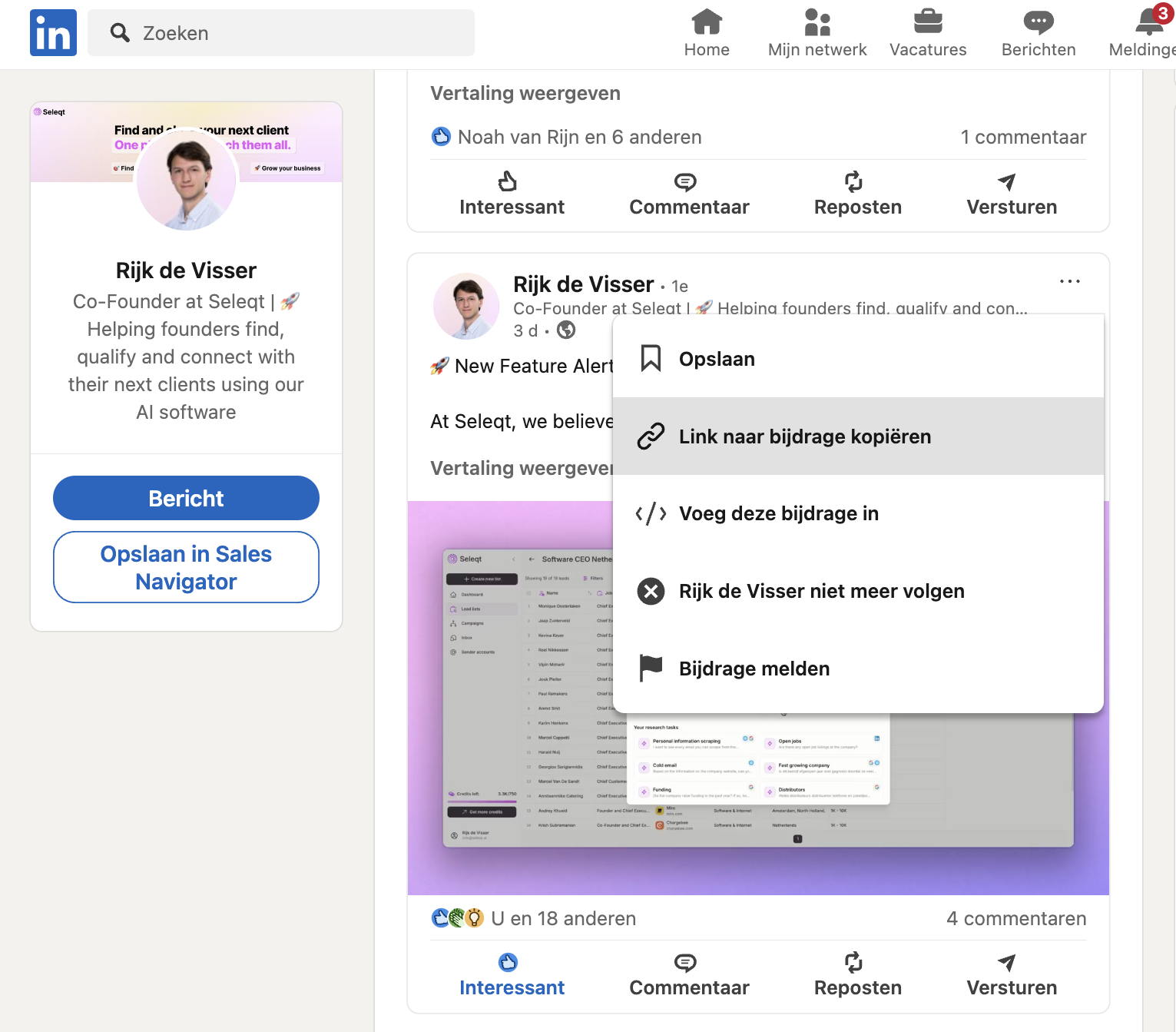
In Seleqt, go to the ‘Import from LinkedIn post’ section and paste the URL. Adjust the number of leads you would like to import from the post.
Seleqt will scan the post for commenters and extract their profile information where available.
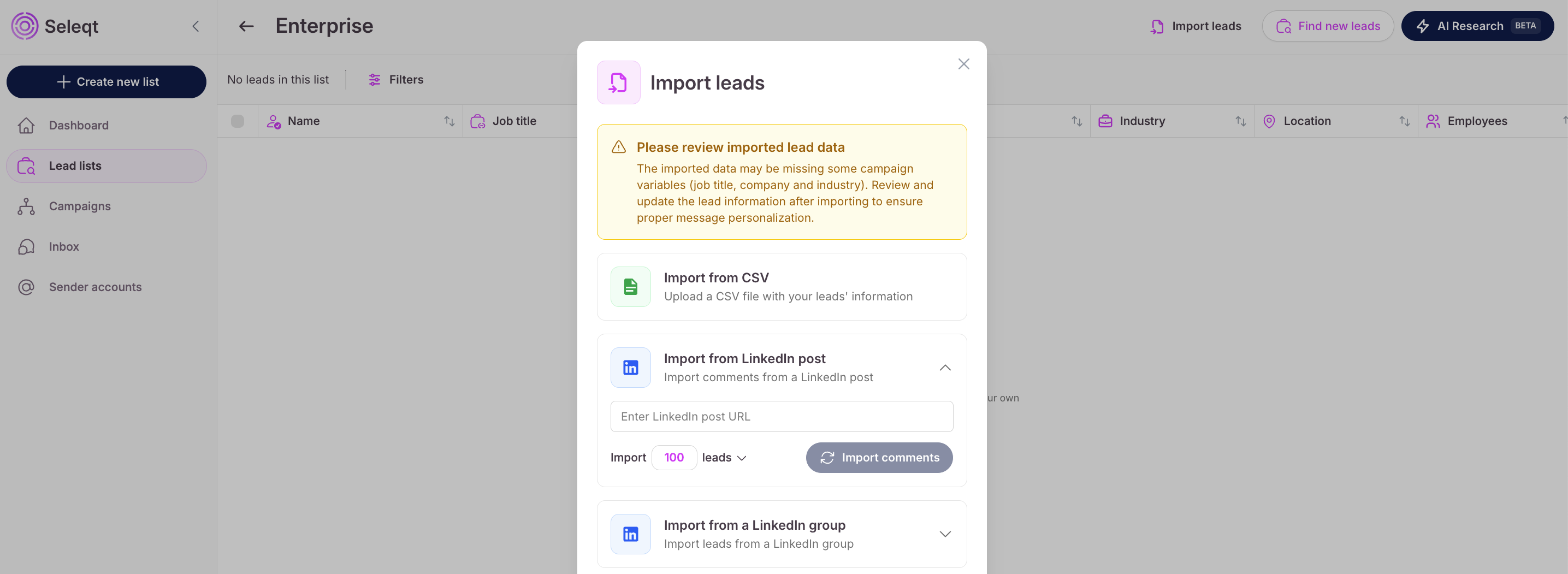
Confirm the import to add them to your lead list.
First, open the LinkedIn group page and copy the group’s URL.
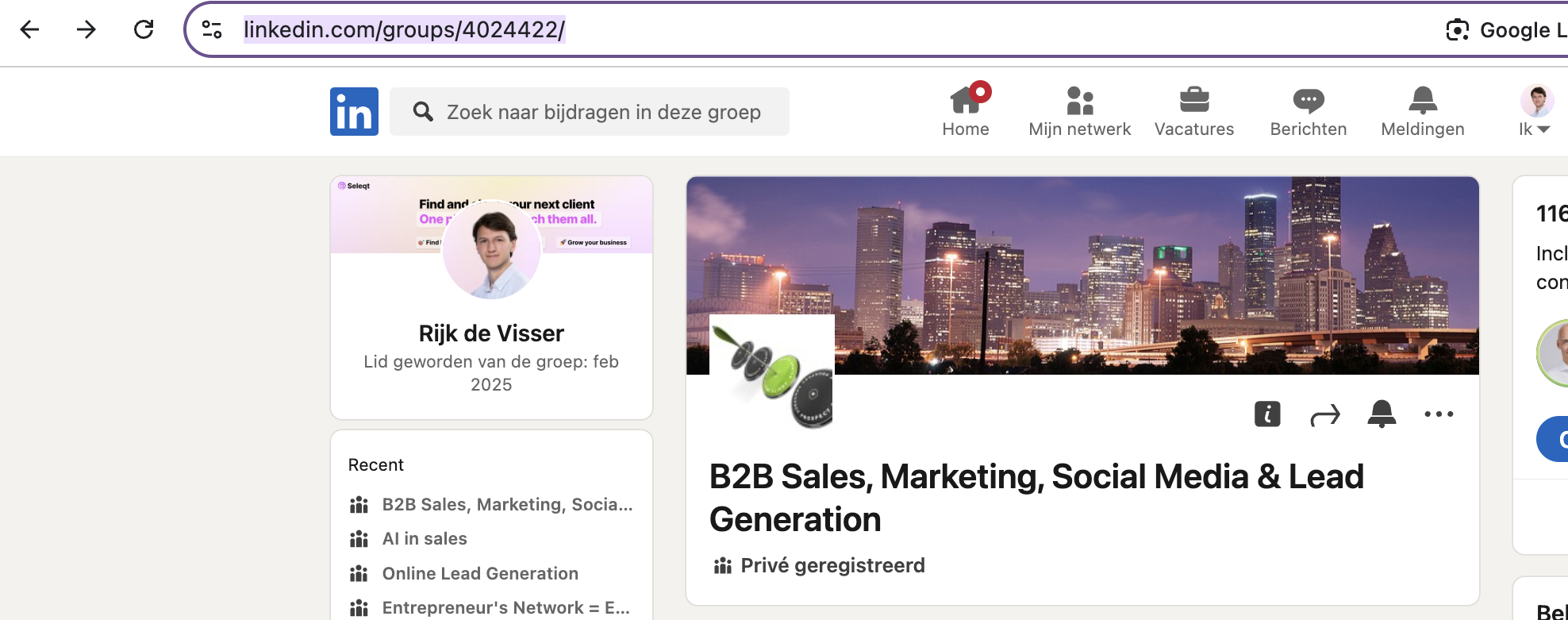
In Seleqt, find the LinkedIn Group import option and paste the URL. Adjust the number of leads you would like to import from the group. Seleqt will gather member profiles and import them to your lead list.
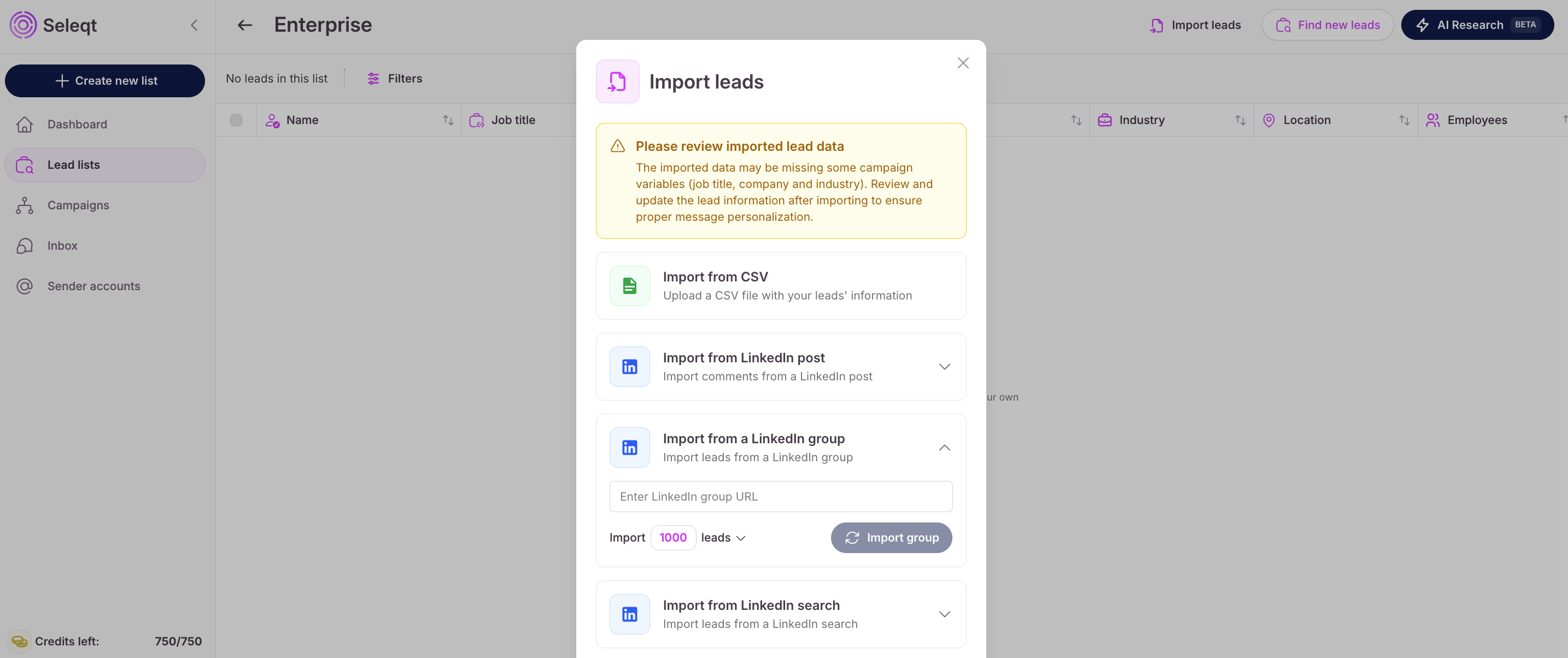
Perform a search on LinkedIn via the standard search bar and use the filters (e.g., job title, location, company), then copy the URL from the search results page.
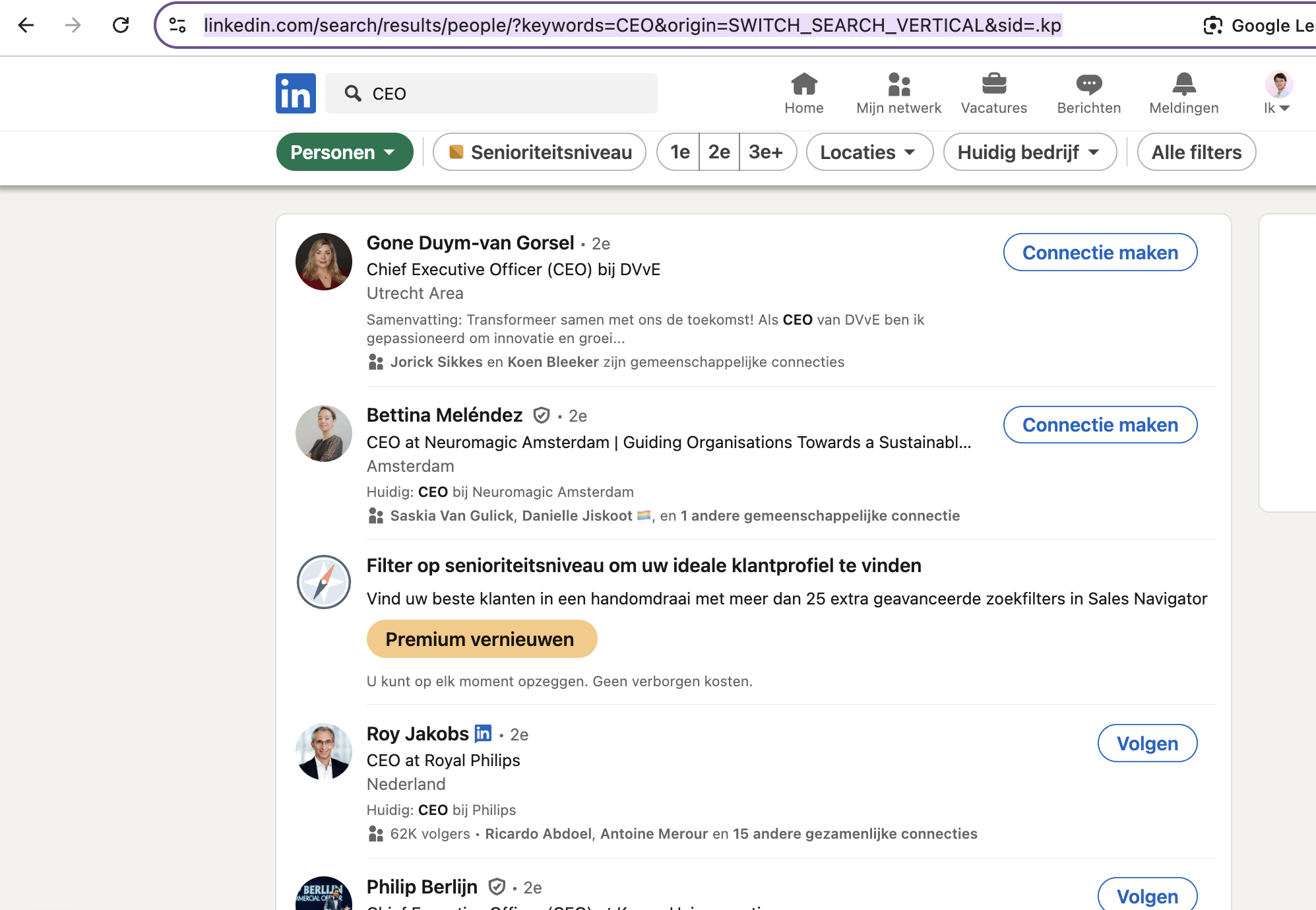
Paste this URL link into Seleqt under the Import from LinkedIn Search option. Seleqt will pull profiles from that search result for you to import. Adjust the number of leads you would like to import from the search and confirm.
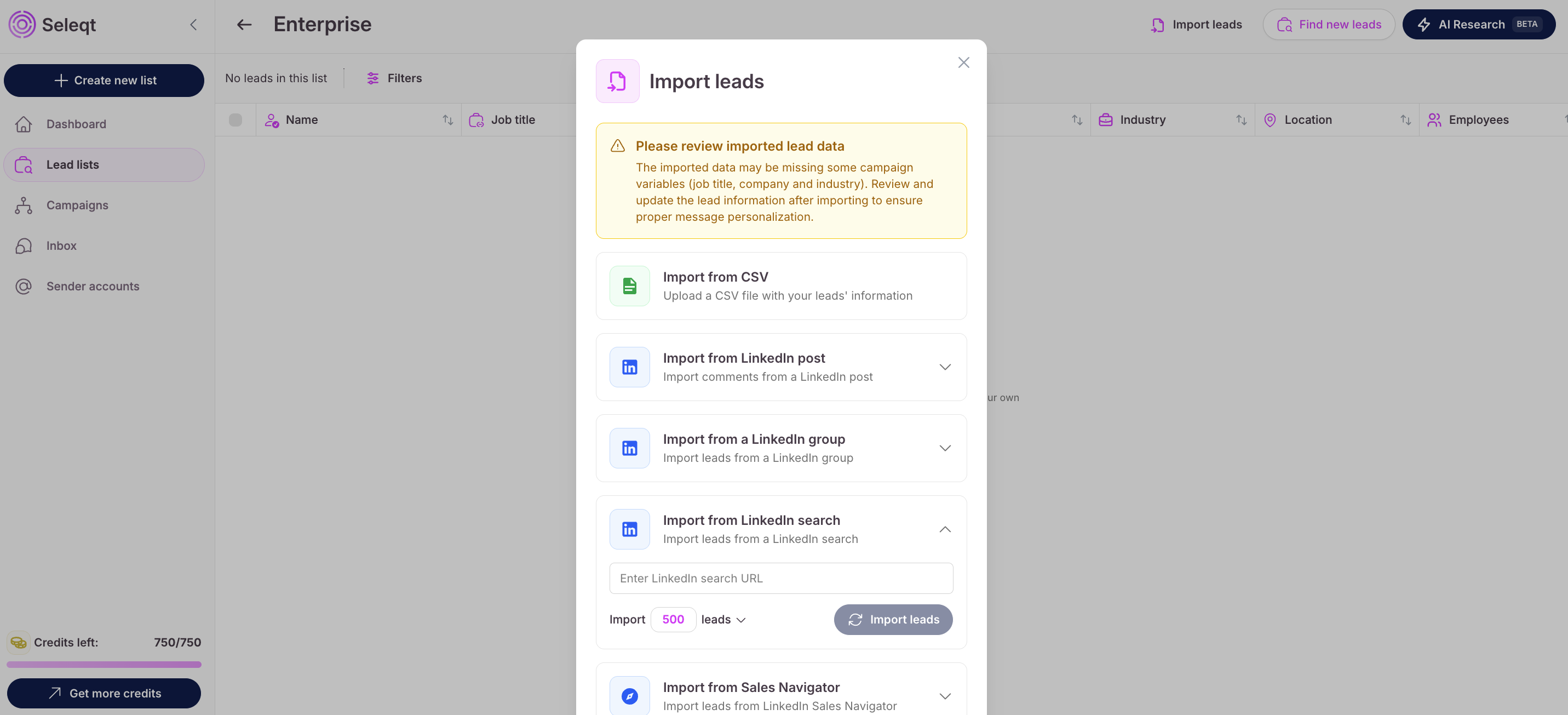
In Sales Navigator, run your search using the available filters. It is important to know that we can only import leads and NO accounts (companies). Once the results ar load, copy the full URL from your browser’s address bar. The URL have to start with www.linkedin.com/sales/search/people
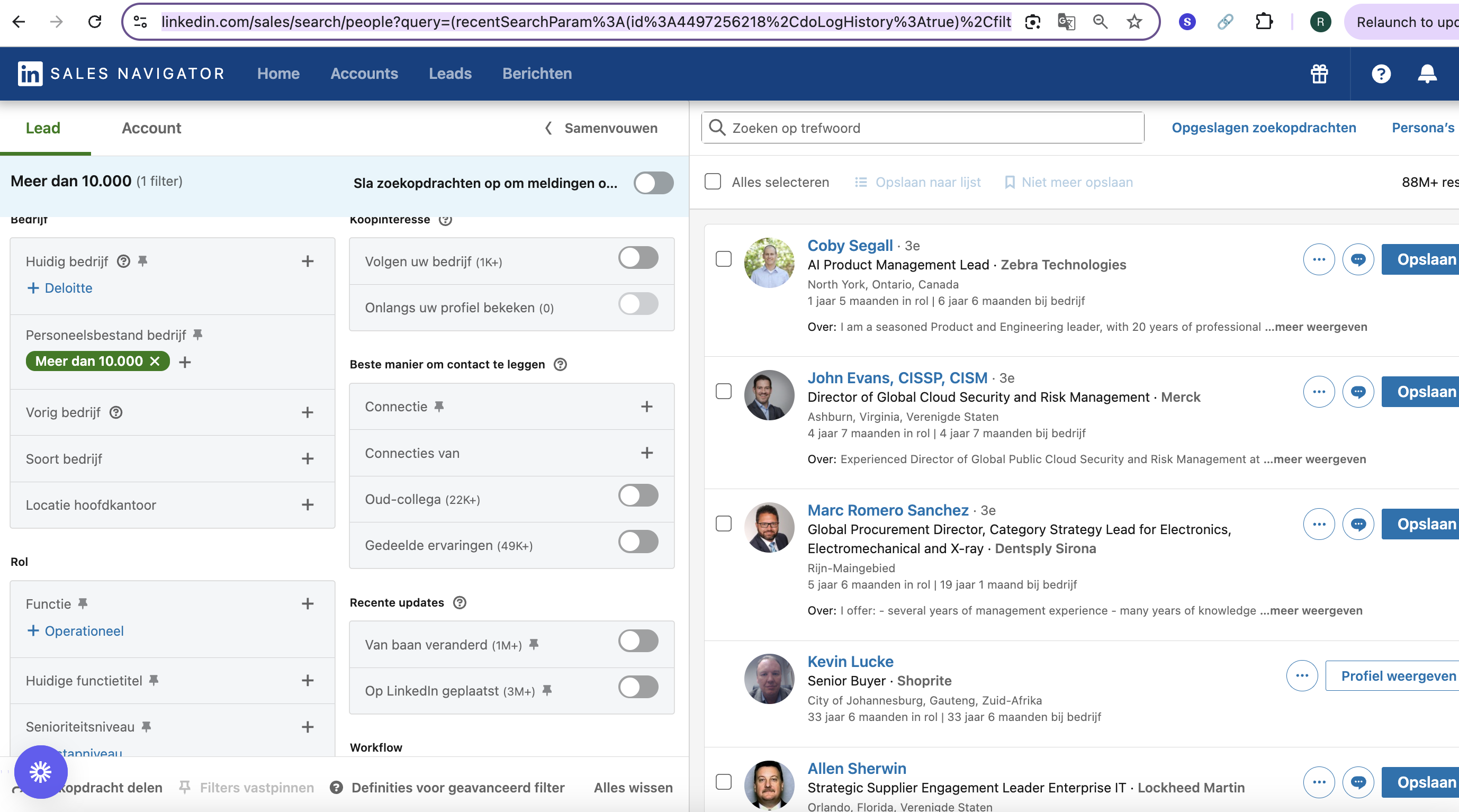
Paste the URL into Seleqt under the Sales Navigator import section. Adjust the number of leads you would like to import from the search. Seleqt will gather lead data from the search results and import it in your lead list.
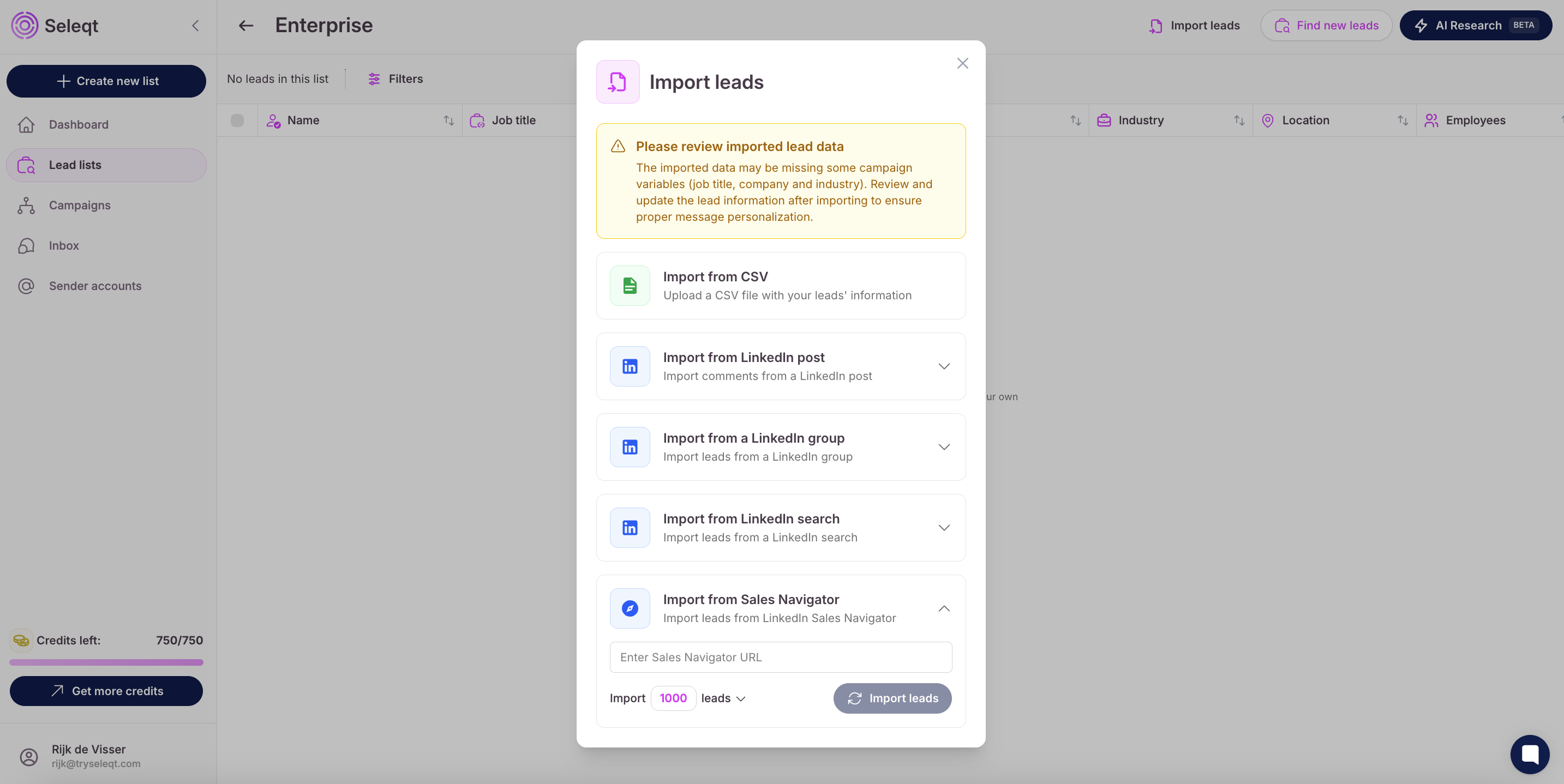
In the top right corner you can also find leads within our own lead database via the ‘Find new leads’ button.
Fill in all the filters based on your preference and press on "Apply filters".
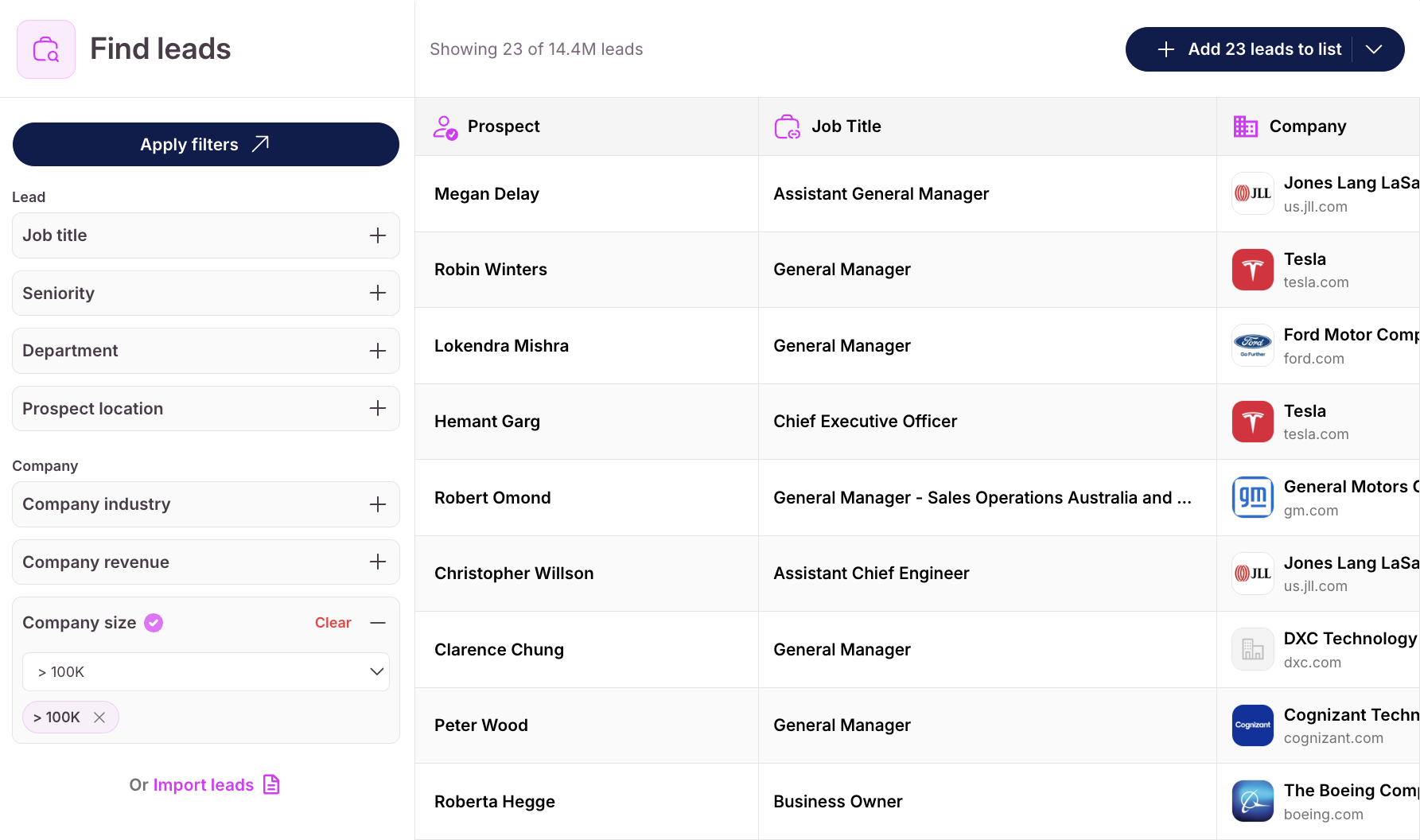
You can scroll through the found prospects and add them to your list.
Easy as that! Your lead list is filled with ideal prospects.
Great you have now found all your potential clients  , but want to add them to a campaign so you can reach out to them.
, but want to add them to a campaign so you can reach out to them.
You can select each candidate by clicking the empty box at the beginning of each row if you want to select them one by one.
However, since speed is key you can also choose to select more candidates at once by clicking the empty box at the top of the table. Here you will be given the ability to select multiple leads at once.
You will be given three options:
Add to campaign
You can add all the decision makers to a campaign by pressing on the “Add to campaign” button.
Delete
You can delete the lead and it well be removed from the list.
Export to CSV
You can save the list of leads to a CSV file, so you can share it with team members or enrich the contact details using other tools.
When clicking the “Add to campaign” button you will be given the option to select the campaign to which you want to add the candidates. When starting you have not created a campaign yet and thus will first have to create a campaign to add the leads to.
When you have already created a campaign you will see the option.