You have found your first potential customers, well done  , now it is time to reach out to them.
, now it is time to reach out to them.
If you have hunderds or even thousands of potential customers, reaching out manually will take up way to much of your valuable time. Luckily, Seleqt got your back and helps you automate these actions, while still keeping it personal.
When you are on the campaign tab you can simply click “Create new campaign”. The following pop-up will show up:
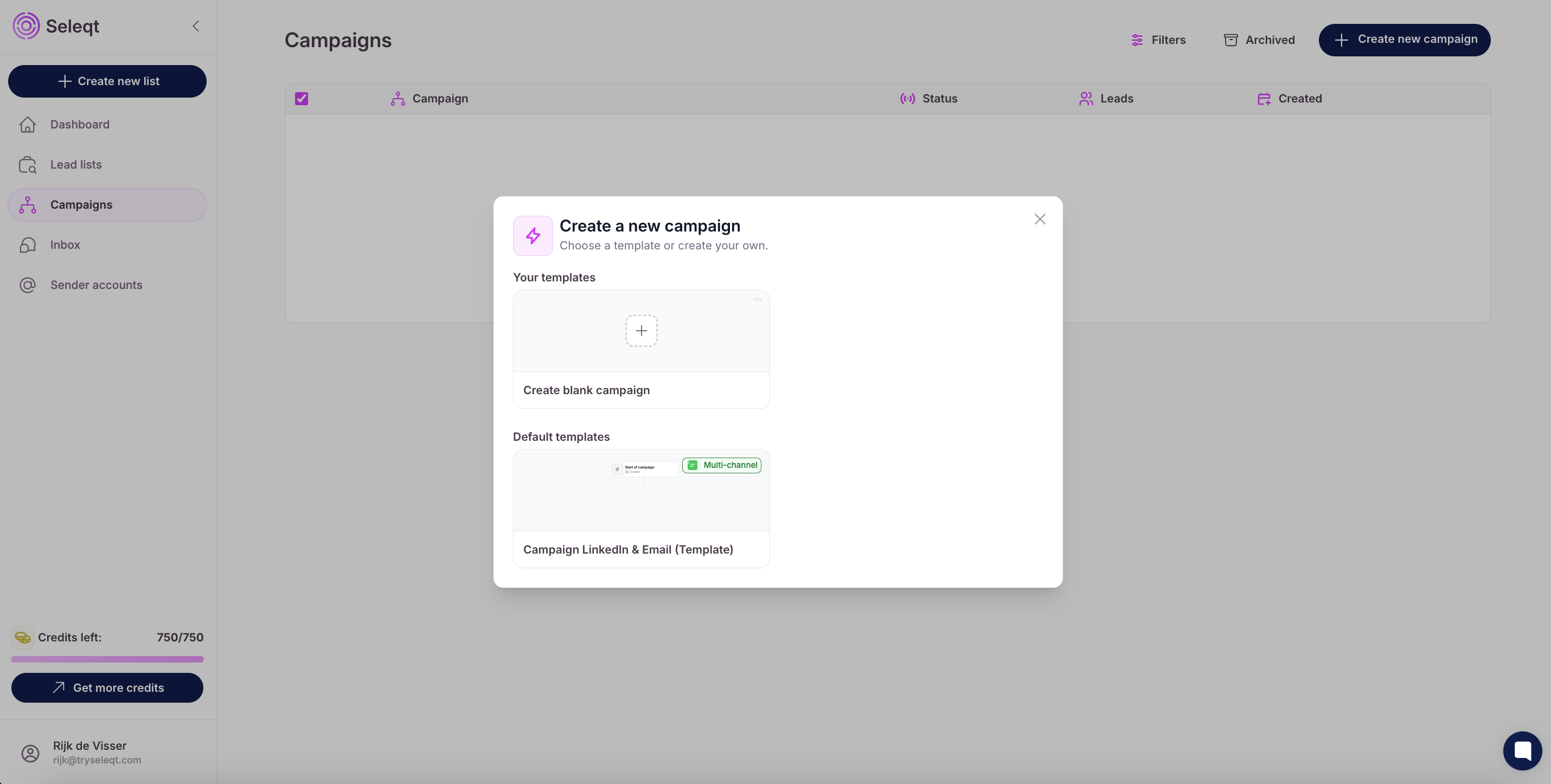
Here you can choose if you would like to create your own blank campaign or choose one of the default templates. After you click on it you can start building the campaign.
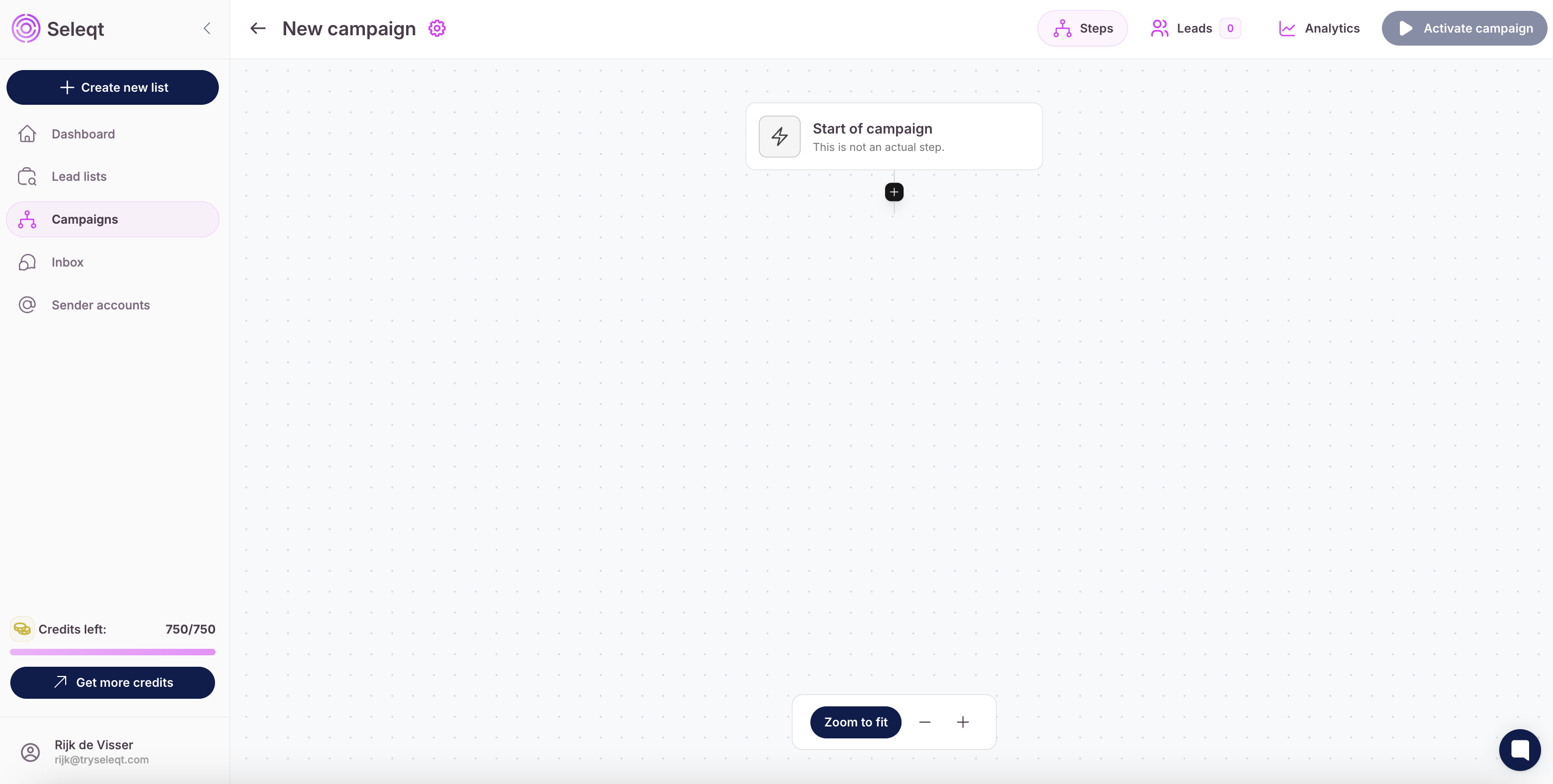
 By clicking on the “+ icon” you can add additional steps to your campaign, we will give you an overview of all the steps and conditions.
By clicking on the “+ icon” you can add additional steps to your campaign, we will give you an overview of all the steps and conditions.
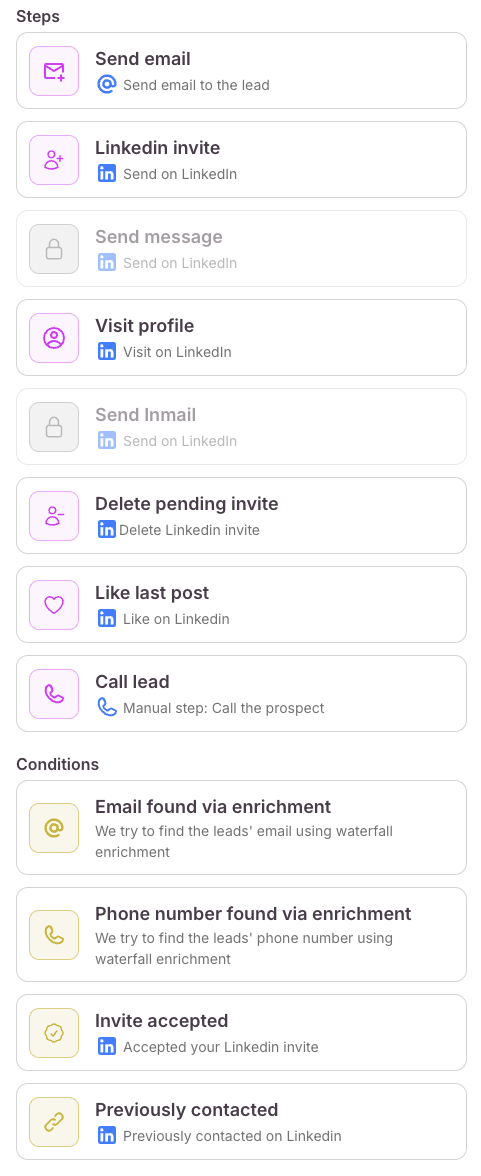
The steps are the actions that will be automatically taken on your behalf. By clicking on the steps you can modify the content within them, for the steps where you should include a message you can write a text by clicking on them. You can also set a timer on each step to ensure actions taken look more natural and human.
Send email: Send an email to the lead.
LinkedIn invite: Send a LinkedIn invite to the lead.
Send message: Automatically send a message to a lead (you first need to be connected to the person before you can send a message)
Visit profile: Visit the leads’ profile on LinkedIn (they will get a notification when you visit their profile).
Delete pending invite: Delete a LinkedIn connection requests after it is send after a number of days. (To avoid you will have to many open invites)
Like last post: Like the leads’ latest LinkedIn post (they will get a notification when you like their post).
Call lead: a manual step where you can call the lead via the found phonenumber.
Conditions check if something is true and give you the option to make steps based on this.
Email found via enrichment: Finds the email of the lead via enrichment, when it is found we will deduct 3 credits from your account.
Phone number found via enrichment: Finds the phone number of the lead via enrichment, when it is found we will deduct 30 credits from your account.
Invite accepted: Checks if the lead accepted your invite. For example, if this is the case you can send them a LinkedIn Message, if this is not the case you can delete the invite after custom amount of days.
Previously contacted: Checks if you have previously already contacted this leads.
Using these conditions and steps you can build an outreach flow perfectly suited for your needs.
You can modify rhe campaign name, time zone and campaign sending limits by clicking on the  icon.
icon.
Be sure to correctly name your campaign, because you probably will activate multiple campaigns and keeping the names clear can help finding them back.
You can navigate to the ‘Leads’ button at the top and when you click on it you will see that all the leads that you added from your search are in this table.
In the column ‘Next action’ you can see which action will be taken on which date and exact time. We plan each action so that it is executed between 09:00 en 17:00 in your time zone and that there is a random time interval of 10 - 15 minutes between each action, this ensures your account safety.
We want to give you the ability to improve your campaigns over time based on data. That’s why we have also included an analytics page which allows you to track how well your campaign is converting.
When you now press “Activate Campaign” you can choose the accounts that will be used for the email or LinkedIn outreach, select the preferred accounts and you have successfully started your campaign  .
.