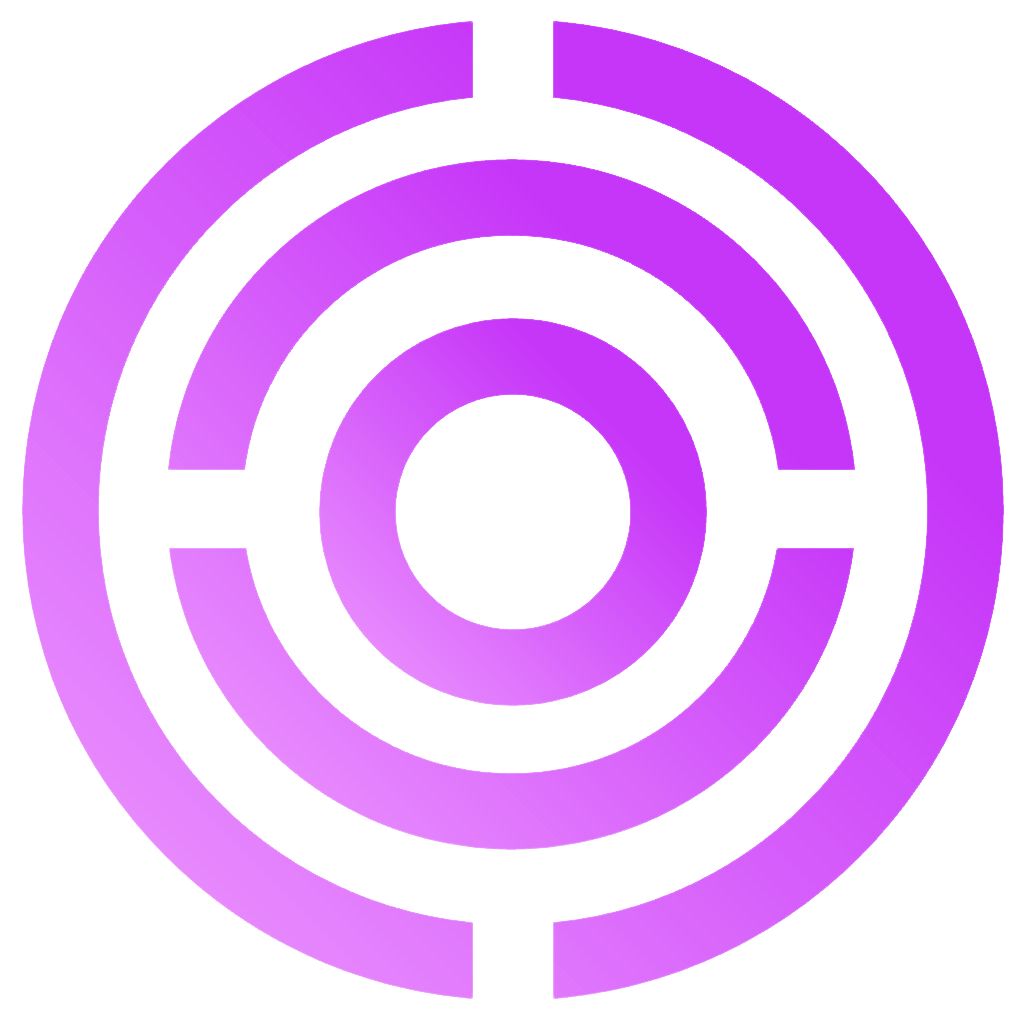Next actions
The ‘Next actions’ column in your outreach campaign shows what actions are planned for each lead. Here's what each action means:
LinkedIn Message
Send a direct message to the lead on LinkedIn. This option appears after you've connected with the person.
LinkedIn Invite
Send a connection request on LinkedIn. This is typically one of the first steps in outreach. You can include a short personalized note to increase acceptance chances (available with a Sales Navigator subscription).
Delete LinkedIn Invite
Withdraw a connection request that hasn’t been accepted yet. Use this if the invite has been pending too long.
Visit LinkedIn Profile
Open the lead’s LinkedIn profile in a new tab. This step helps warm up your outreach, as viewing someone's profile increases the chance they’ll notice you and engage.
InMail
Send a LinkedIn InMail message (available with a Sales Navigator subscription). Use this to contact leads you're not yet connected with.
Send an email to the lead. This step becomes available when the email address is known or has been enriched.
Email Enrichment
Use this step to find the lead’s email address if it’s missing. Select the cell or click the play button to start enrichment.
Call
Place a call to the lead using the listed phone number. Make sure you’ve enriched or added the number beforehand. This is useful for direct, high-touch outreach.
Phone Enrichment
Use this step to find the lead’s phone number.
You can also click on the lead's next action cell to view the history of completed steps and see which actions are scheduled next. This looks like this:
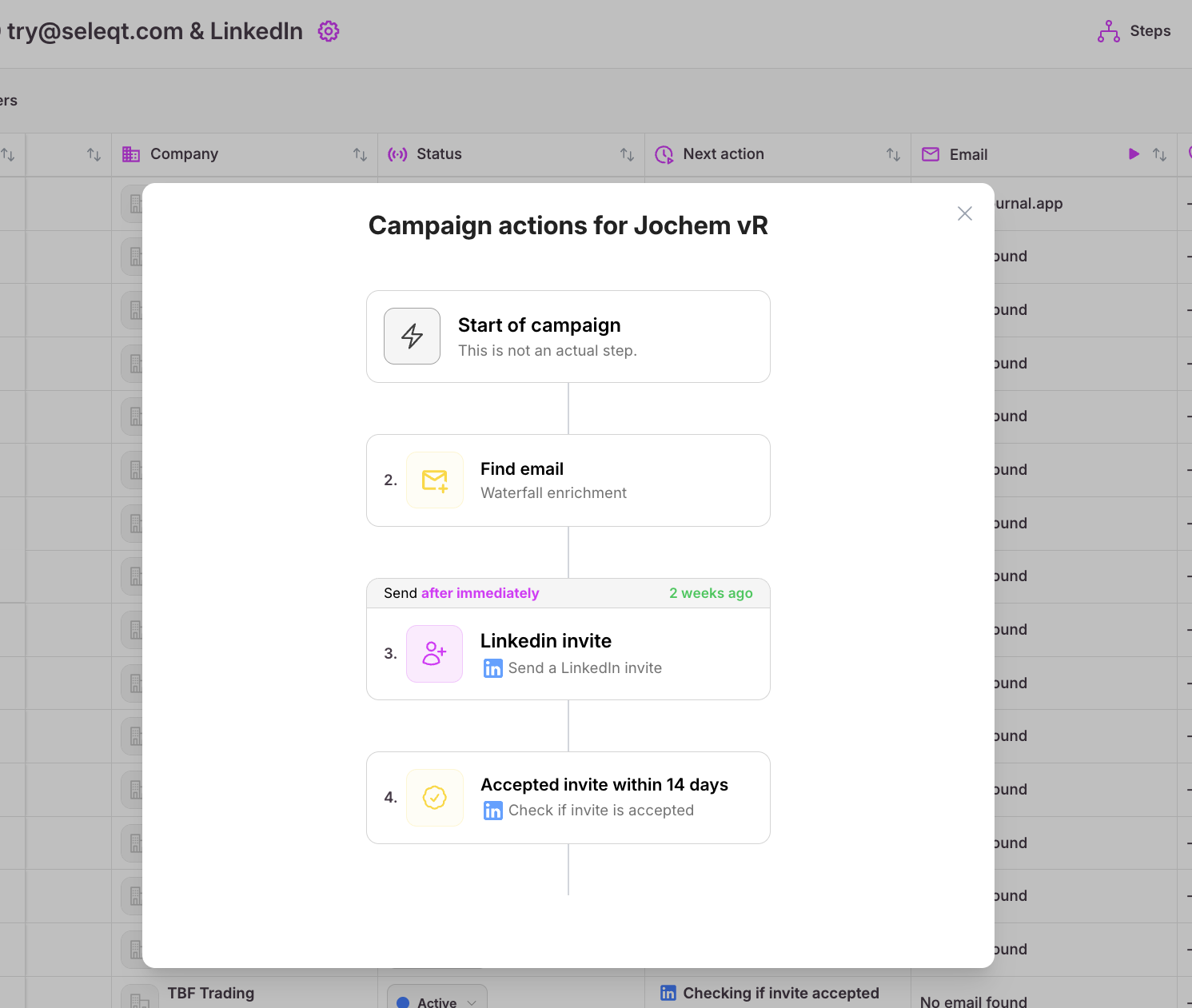
Why do leads have different statuses?
Understanding lead statuses is crucial for staying organized, as they provide a real-time snapshot of each lead's engagement within a campaign.
The statuses we have in Seleqt:
 Not started: The "Not started" status indicates that the prospect are added to the campaign, but the campaign itself is not launch yet.
Not started: The "Not started" status indicates that the prospect are added to the campaign, but the campaign itself is not launch yet.
 Scheduled: The "Scheduled" status indicates that the campaign is launched and active. Also, the next action for the prospects are scheduled. You can see the timeline in which the next action will take place.
Scheduled: The "Scheduled" status indicates that the campaign is launched and active. Also, the next action for the prospects are scheduled. You can see the timeline in which the next action will take place.
 Replied: The "Replied" status indicates that the prospect has replied on your previous action. For example, you send LinkedIn messages or emails to prospects and they replied to you. The "Replied" status will appear behind the name of the prospect. We make sure you never miss a reply, ever again.
Replied: The "Replied" status indicates that the prospect has replied on your previous action. For example, you send LinkedIn messages or emails to prospects and they replied to you. The "Replied" status will appear behind the name of the prospect. We make sure you never miss a reply, ever again.
 Failed: The "Failed" status means that the step you wanted to execute is failed. This can have several reasons. If this happens, have a look at our Troubleshooting Articles in this Help Center.
Failed: The "Failed" status means that the step you wanted to execute is failed. This can have several reasons. If this happens, have a look at our Troubleshooting Articles in this Help Center.
 Active: The "Active" status indicates that the campaign for a specific prospect is still running and active. The next actions will be executed soon.
Active: The "Active" status indicates that the campaign for a specific prospect is still running and active. The next actions will be executed soon.
 Paused: The "Paused" status indicates that the campaign for a specific prospect is paused for a moment. There were some steps executed but now the campaign is paused for some reason. When the campaign will resume there are next actions left that will be executed.
Paused: The "Paused" status indicates that the campaign for a specific prospect is paused for a moment. There were some steps executed but now the campaign is paused for some reason. When the campaign will resume there are next actions left that will be executed.
 Completed: The "Completed" status indicates that the campaign for a specific prospect has come to an end. This happens when the prospect has finished all the steps.
Completed: The "Completed" status indicates that the campaign for a specific prospect has come to an end. This happens when the prospect has finished all the steps.
You can manually update the status of individual leads directly within active campaigns, allowing for better lead tracking and management.
Email addresses and phone numbers enrichment
You can enrich your leads in the campaign by automatically finding missing details like email addresses and phone numbers.
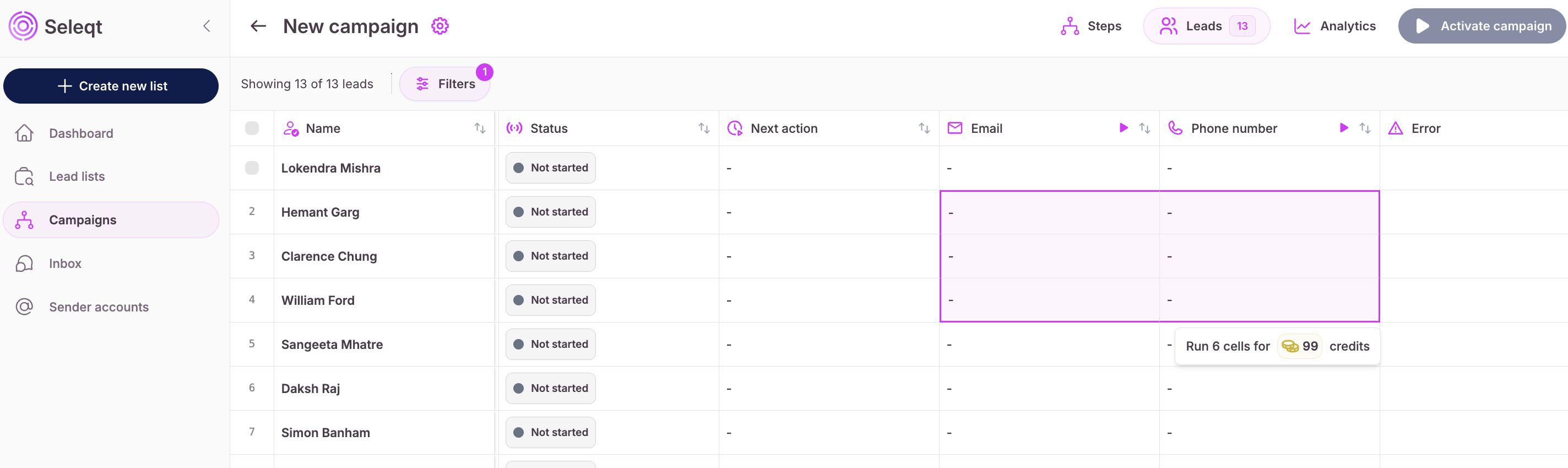
To find this information, you either click the ‘Play’ button on top of the column, or drag and select multiple cells to enrich them in bulk. This helps you find contact details from your leads easily and fast.
More actions
The ‘More actions’ menu lets you perform additional tasks on selected leads. Click it to access options like pushing to CRM, moving leads between campaigns or lists, and archiving.
Push to CRM
Use ‘Push to CRM’ to send selected leads directly to your connected CRM system. This is useful once leads have replied on your outreach messages. We currently support integrations with HubSpot, Pipedrive, and Monday.com. When leads are pushed, a logo of the connected CRM appears next to their names to indicate successful syncing.
Move to other campaign
Select ‘Move to other campaign’ to transfer leads from the current campaign into another one. This is helpful if you want to change the messaging flow or assign them to a different outreach sequence.
Move back to lead lists
If you want to remove leads from a campaign but keep them saved, use ‘Move back to lead list’. This pulls them out of the campaign and places them in the initial lead list, ready to be reused or reassigned.
Archive
Choose ‘Archive’ to remove leads from active use without deleting them. Archived leads are stored safely and can be restored later if needed. Use this to keep your workspace clean and focused on active prospects.